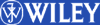|
This help section is intended to aid you with any difficulties you experience using the animations or 3D structures on this website. The help section covers problems you might encounter relating to operating system and web browser compatibility, plug-in requirements and installation, and online resources.
Flash Help
Interactive Concepts in Biochemistry contains many instructive animations, most of which are found in the Interactive animations section,
as well as within Cutting Edge articles and Concept Reviews. These animations are programmed using Macromedia Flash, and require the interactive
functionality found only in version 7 of the Flash plugin (or higher).
When I try to view an animation, it will not display and/or I get a broken plugin icon in its place.
Your browser does not have the Flash plugin installed. You can download the free Flash player from the Adobe (formerly Macromedia) website. Flash player version 7 or higher is required.
When I look at animations, text seems to overlap or the animation seems to proceed wildly start to finish.
Check that your browser meets the minimum requirements for Flash playback. A partial list of supported browsers is given below. (Detailed
system requirements can be found here).
Windows (NT, 98, Me, 2000 or XP):
Internet Exporer 5.x, Netscape 4.7, Netscape 7.x, Mozilla 1.x, Firefox 1.0, CompuServe 7, AOL 8, Opera 7.11
Macintosh (OS X 10.1 or higher):
Microsoft Internet Explorer 5.2, Netscape 7.x, Mozilla 1.x, Firefox 1.0, AOL 7, Opera 6, Safari 1.0
Also check that you have installed version 7 of the Flash plugin (or higher).
How can I print a screen from an animation, zoom in for a closer look, or have more control as to the playing and stopping of
the animation?
Flash animations have a contextual menu that can be brought up with a control-click (Mac) or right-button-click (PC). In this menu you'll
find Print, Play, Zoom, Stop, Rewind, Forward, and Back commands, as well as the ability to vary the quality of the animations for slower systems
having trouble with the display.
Jmol & Structure Tutorial Help
Operating Systems and Browsers
If you cannot see the molecules...
Why don't the buttons work on Mac OSX?
Can I use more (or less) of the window for the structure?
Resizing the tutorial window
What is the Jmol applet and where can I get it?
How do I manipulate the molecules myself?
Operating Systems and Browsers
To view the tutorials, you need to use a compatible operating system and browser. Windows, Mac, and Linux are all compatible with Jmol. Check the list below to make sure you are using a compatible browser for your operating system.
Windows |
Browsers |
Windows 98/ME/2000/XP |
Microsoft Internet Explorer 6
Netscape 7.2
Mozilla 1.7
Firefox 1.5
|
Macintosh |
Browsers |
OSX 10.3,
OSX 10.4
|
Safari 1.3
Safari 1.4
Firefox 1.5
Mozilla 1.7 with the Java Embedding Plugin installed
|
Linux/Unix |
Browsers |
All Platforms |
Mozilla 1.7
Firefox 1.5 |
If you cannot see the molecules...
You may need a more recent Sun Java Runtime Environment (JRE). The Sun JRE comes standard on most computers, but may be out of date. Visit the Sun Java Download page for a free update. Even if your computer never had Sun's JRE, the download is free.
Why don't the buttons work on Mac OSX?
If you are using a Mac, you may find that the clicking the "View Animation" links does not play an animation. If you are using the Safari browser, quit the program, restart it, and visit the tutorial again to fix the buttons. (This is due to a problem with Apple's implementation of Java, and has been reported to Apple.) If this happens to you frequently, you will be better off using the Firefox or Mozilla browsers with the Java Embedding Plugin for Mac OSX.)
If you are using Mozilla, you will need the Java Embedding Plugin for Mac OSX. This enables Mozilla to use the most recent Java updates on your Mac, which otherwise it cannot recognize. If you are using a version of Firefox prior to version 1.5, update Firefox to version 1.5 or later.
If you are using Internet Explorer on MacOSX, the tutorials are unlikely to function properly. Microsoft no longer supports Internet Explorer on the Mac, so this problem is beyond our control, and we recommend that you use a Mac OSX-compatible browser such as Safari (pre-installed on Mac OSX) or Firefox.
Can I use more (or less) of the window for the structure?
Yes. For a larger structure area, resize the tutorial window to be larger, then refresh or reload the page–the structure and text area will fit the new size of the window. If you wish to make the browser window smaller, refreshing the page will make the structure section smaller, but only up to a point. However, note that with a smaller window, text that appears in the structure display may extend out of view. If this should happen, make the window larger and refresh or reload the page.
Resizing the tutorial window
To change the size of the structure area (and consequently the structure) and the amount of space alotted to the accompanying text, resize the window and then refresh or reload the page. The structure area and the text area will be resized according to the new window size, but only after a refresh/reload of the page. (Note that with a smaller window, text that appears in the structure display may extend out of view. If this should happen, make the window larger and refresh/reload the page.)
What is the Jmol applet and where can I get it?
Jmol is a free, open source molecule viewer for students, educators, and researchers in chemistry and biochemistry. Jmol enables your browser to show molecular structure in 3D, and allows you to rotate, zoom, and otherwise manipulate the structure in real time. Jmol is cross-platform, running on Windows, Mac OS X, and Linux/Unix systems. The Jmol applet is automatically downloaded the first time you access a structure tutorial; there is no need for you to download it explicitly, or to install it.
A small minority of users may need a more recent Sun Java Runtime Environment, a free download available at Sun Microsystems' web site.
How do I manipulate the molecules myself?
-
To freely rotate the molecule, just click anywhere on the molecule and drag it in the direction you want to rotate.
-
To zoom in and out, hold down the shift key while clicking and dragging the mouse up and down.
Dragging side-to-side rotates the molecule in the plane of the page (like the hands of a clock).
-
To translate the molecule, double-click and then drag.
-
To bring up a menu with a powerful list of commands for changing the appearance of the molecule, click on the word "Jmol" in the lower left corner, or right-click on the molecule (control-click on the Mac).
-
To learn more about using Jmol, see the Introduction to Jmol/Secondary Structure Tutorial.
|
|